
The Baofeng UV-5R is proving itself to be a very popular handheld radio, not least because of its price-tag of under £30. It’s a powerful little 2m and 70cm handheld, and a solid successor to the Baofeng UV-3R.
Programming the UV-5R for access to local repeaters such as GB3DA can be a little tricky, partly due to the less-than-ideal manual, which has been translated from the native Chinese. To help out users looking to set this up, here’s a short guide on how to program the Baofeng UV-5R for the local GB3DA 2m repeater.
Essentially, you have two choices – programming from the radio’s front panel, or programming via a PC and a cable. Here, we’ll try to help with both:
Programming GB3DA from the radio
Here’s how to program GB3DA into the Baofeng UV-5R from the radio:
Setting the frequency:
- Press the blue [A/B] button to get to A (the upper of the two channels)
- Press the orange [VFO/MR] to get to “Frequency” mode
- If you’re not on 2 metres, press the [Band] button
- Tune to the Output frequency of the repeater. For GB3DA, this is 145.725.
Setting the offset:
- Set the direction of offset first: Press [MENU], then use the [Up/Down] arrows to get to “SFT-D” (Menu item 25) and press [MENU]
- Now press ‘2’ to set a negative “-” minus offset. Then press [MENU]
- Now set the offset of 600kHz: Press [MENU], then use the [Up/Down] arrows to get to “OFFSET” (Menu item 26) and press [MENU]
- Now enter 000.600 , Then press [MENU]
Setting the CTCSS tone:
- Press [MENU], then use the [Up/Down] arrows to get to “T-CTCS” (Menu item 13) and press [MENU]
- Use the [Up/Down] arrows to set the CTCSS code. For GB3DA, this is 110.9. Then press [MENU]
- Press [MENU] to complete programming
Set bandwidth to “Narrow”
- Press [MENU], then use the [Up/Down] arrows to get to “W/N” (Menu item 5) and press [MENU]
- Now use [UP/DOWN] to set “Narrow”. Then press [MENU]
You may also want to set the power to High (5 watts). Do this via [MENU] option 2 “TXP” (0 = high power).
Storing to Memory:
You should now save this to the radio’s memory, so you can recall it easily. To do this:
- Press [MENU], then use the [Up/Down] arrows to get to option 27 “MEM-CH” and press [MENU]
- Use the [Up/Down] arrows to select a free channel, eg. “001”
- Press [MENU] to store the “Receive” settings, and press [EXIT]
- Next, press [* SCAN] to switch from receive to transmit mode
- Press [MENU], then use the [Up/Down] arrows to get to option 27 “MEM-CH” and press [MENU]
- Use the [Up/Down] arrows to select the same channel as used above (eg. “001”)
- Press [MENU] to store the Transmit settings
- Finally, press [* SCAN] and [EXIT] to return to normal operation
Programming from the PC
Programming repeater information and memory settings into the Baofeng UV-5R is a lot faster and easier if you’re able to connect your radio to a PC. For this, you will need:
- A Baofeng UV-5R radio
- A Baofeng USB programming lead – (UV-B6 USB Lead from Amazon)
- Free Baofeng programming software – www.baofengradio.com

For GB3DA, the settings are:
- RX Frequency: 145.72500
- CTC/DCS: Off
- TX Frequency: 145.12500
- CTC/DCS ENC: 110.9
- Power: High
- W/N: Narrow
- PTT ID: Off
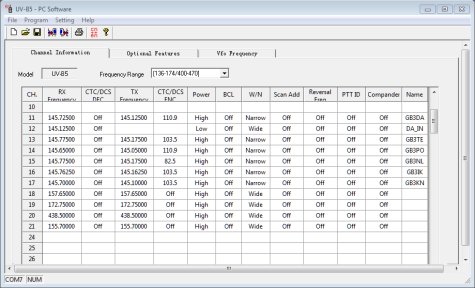
That’s it. Hopefully, you’ve now programmed your Baofeng UV-5R successfully. Any questions or problems, please let us know in the box below!
Related Links
- Guide to using the UV-5R – Written by Steve M6UEH
- Need help connecting a handheld to a PC for programming?
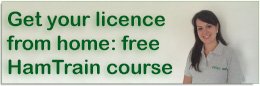

Hi, could you recommend a good antenna to use from ebay ?
thanks
Bryan 2e0ynd
Are you looking at an antenna for handheld, car, portable or fixed station?
Hi. I have the GT-3 variant radio which I think is all but identical to the Baofeng UV-5R in function. I came to this webpage by searching for a UK site with programming advice for these radios. I have very limited operational experience but I am licensed – M6EXF.
After reading the Programming GB3DA from the radio section where it gives the Output frequency of the repeater. “For GB3DA, this is 145.725.” And to set a negative “-” minus offset of 600Hz
And then Programming from the PC where it says the settings are: RX Frequency: 147.72500 and TX Frequency: 145.12500
I am confused, can you please clarify? Apologies if it is just my understanding that is lacking.
Great website by the way, full of useful stuff. Many thanks.
Stephen.
Hi Stephen,
GB3DA output (transmit) is 145.725MHz
GB3DA Input (receive) is 145.125MHz (i.e. 600KHz below the transmit frequency)
Hence:
UV5R transmit must be 145.125MHz
UV5R receive frequency is 145.725MHz
Hope that this is clear.
73’s
G4HTG
Thanks for that. Perhaps the webmaster could correct the typo in the Programming from the PC section. I am no where near in range of GB3DA. But I was trying to adapt this very useful guide to my local repeater and therefore checking that my understanding was not awry.
Thanks again.
Well spotted. Typo corrected.
Hello Steve
I’ve just programmed in GB3DA as suggested, as channel 001. When I go to channel mode, and enter this, the receive freq is 452.125, and the transmit freq. is 145.725 This seems a much too big offset, not to mention the unwanted cross – band operation: what has gone wrong?
Tony, G4LYF.
Hi Tony,
Perhaps try programming again? GB3DA’s output is 145.725MHz. The input is 145.125MHz
Sounds like you have entered the wrong value in step 4 of “Setting the frequency”
Pete