 Setting yourself up on QRZ is probably one of the first things that most new amateurs do once they’ve got their callsign, and they’re starting out on-air. It’s the most commonly used database of callsigns, and is used to find out more about the person behind the callsign.
Setting yourself up on QRZ is probably one of the first things that most new amateurs do once they’ve got their callsign, and they’re starting out on-air. It’s the most commonly used database of callsigns, and is used to find out more about the person behind the callsign.
Frustratingly, setting up your QRZ.com account isn’t as easy as you’d expect, so here’s a quick guide to QRZ.com, to explain the basics.
What is QRZ.com?
Think of it as the phone book for radio amateurs. A decent percentage of licensed hams around the world have an entry in QRZ, and it’s pretty common in both the UK and USA to have a QRZ entry. QRZ data is also commonly used by various logging apps to populate details into your log and calculate distances. Some people add basic information, such as name and location, whilst others have photos, online logs, hundreds of photos, and a summary of their life story. How much you share is up to you. To see QRZ in action, take a look at the entry for me, M0PSX: M0PSX on QRZ.com
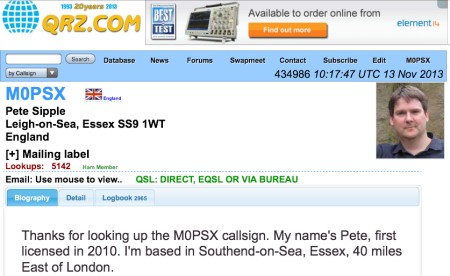
How do I get set up?
Getting an entry onto QRZ is free, but it’s a two-step process. Here’s what you need to do.
Step 1 – Get your callsign entered into the QRZ database.
- Go to the QRZ.com forum and register for a forum account. You’ll be sent an email to confirm your registration.
- Once you have the email, click on the link in the email to confirm, and you can create a password
- Once logged in, go to the QRZ Forum Database Help Section and press “Post New Thread”
- Post a message in the forum asking for callsign to be added. You’ll need to include your callsign, name and address
- Wait until one of the QRZ volunteers approved your request (normally a few hours)
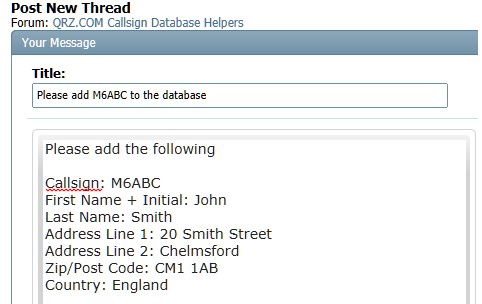
Step 2 – Set up your QRZ.com entry
Once your callsign has been entered into the database, you will be able to create the page, and add your details:
- Go to the main QRZ homepage www.qrz.com and in the top right, enter your QRZ username and password (from Step 1).
- Once you have logged in, look on the blue bar in the top right’ and you should see your callsign
- Hover over your callsign, and you should see an option to edit your callsign
- Select the first option to update your name, address and email
- Select the second option to add some information about yourself
- Select the third option to add or edit pictures
That’s it – hopefully you have your basic QRZ.com listing online, and other amateurs will now be able to look you up and find out more about you. More advanced features, such as live logs, QSL cards, etc can all be added should you wish.
Your QRZ.com questions
How do I edit my biography?
- Log on to QRZ with your QRZ username and password
- Go to the page for your callsign
- Select “Edit” and your callsign
- Select “Add or edit your biography”
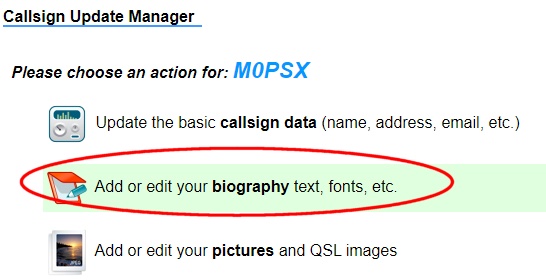
| Want a one-page guide? See our Getting Started Guides |
QRZ.com and data
It’s fair to say that not everyone uses QRZ, or is comfortable putting in too much data, as a few people have commented below. Like anything you do online, think about your personal attitude to sharing your data online when deciding whether to use a third-party website like QRZ, and decide how much information you’re willing to share.
Any questions or comments about QRZ? Please add them via the box below.
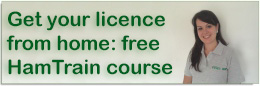
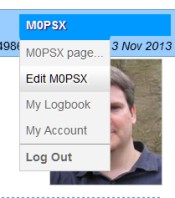

haloooooooo
It’s amazing how many hams post their full name, address and email address on QRZ.com Huge potential there for id theft. Personally, I wouldn’t touch it with a bargepole.
And equipment theft. It’s just a massive database of addresses for the best in society to go and burgle. I genuinely think anyone who knowingly puts their name and address on QRZ is an idiot.
Hi all.
I started the eegistration process for my callsign 5 days ago. I asked the helper staff if there is a problem regarding my callsign, and they said that I have to be patient. All I see is that people get the callsign entered into the database who aked for registration days after me. I give it 1 more day, then I am done with QRZ.COM.
I got my registered data base within a couple of hours on QRZ, Also thanks Pete.
Hi Pete,
I assume users can chose what info is displayed to others? Can you hide full address etc?…
Cheers,
Manny – M7EPB
can anyone tell me how to bring up an alert ive recieved on my qrz page , its dissapeared ! cheers
good evening from birmingham uk came across your website today, im currently an swl and collect qsl card’s but received email from qrz.com that they don’t cater for swl’s, is there any other way of obtaining adresses etc of hams to send rpts to to receive back qsl card? my radio “tecsun pl-660+15 mtr long sky wire up at 12 mtrs agl, sometimes hrd on the 20 mtr band in ssb often at s7-s8 station from shanghai the prc, yl student nurse, english spoken well no wonder she has big big pile ups!!!
Join WRL RADIO it’s free
Personally, I prefer Hamcall UK. Much more detail can be added.
“” Most licensed hams around the world have an entry in QRZ”
I dont think so. I’d be surprised if its much over 50%. I personally could list a number of amateur ops who choose not to be registered on QRZ. Probably the main reason is privacy as its not based in the UK.
Given the consequences of obtaining personal information anyone listing their address publi-ally is taking a big risk
i
“”Most licensed hams around the world have an entry in QRZ””
No thats simply not true!
Outside of the US its very spotty as to whether a callsign is on QRZ.com. Some are but many are not..
Its really up to an individual if they want their call on or not. So if a callsign is not listed that does not mean its not a valid callsign
Hello,
How secure is QRZ.com? I am struggling with the first hurdle I.e. enter your …..and address on the forum.
Thanks 73
I dont know how secure QRZ.com is from a data point of view.
However, I wouldnt touch it as its a US based server that somehow thinks it the authority of amateur radio validity. And indeed some US hams have fallen for the trap of thinking “if a callsign is not on QRZ it not valid”. The reality is that outside of the US many amateurs choose not to list themselves on QRZ. Its misleading and rather irresponsible for EssexHam to suggest that its the most important thing to do.
The other thing is that QRZ exhibit a fair ammount of attitude when questioned about anything. So I’d advise to keep clear of it.
You wont be alone in an international context!
Thanks for the feedback, and I totally understand that you have concerns about sharing details with others online.
We’ll have to agree to disagree on whether it’s misleading to say that there’s a fair number of people out there, certainly in the UK and US, who put their details up on QRZ. From experience, it’s rare to find someone in the UK who’s not on QRZ, but of course people can make up their own minds, and if, after reading our guide, you’ve decided QRZ is not for you, that’s fine.
I doubt very many people would be swayed to change their views on online security by reading our page on QRZ, but I’ve added a few caviats if you genuinely believe people can’t make up their own minds about using QRZ.
It’s of course work mentioning that it’s up to users of services like QRZ how much information is published. Whilst I wouldn’t recommend putting a full home address on there with a list of valuables and holiday dates, I doubt Name=”Garry” and Country=”Wales” presents much of a security risk.
Again, thanks for your feedback and opinion.