JT65 is one of the more specialist data modes that I’ve played with, but I must admit, it’s quite addictive.
As with modes such as PSK31 and WSPR, you interface your HF rig to a computer, and send out text encoded by your computer over the amateur bands. With JT65, you’re restricted to very small messages, with a limit of 13 characters per message.
Here is a typical conversation over JT65:
| “CQ M6PSK JO01” | CQ call from M6PSK |
| “M6PSK G0QQQ IO81” | G0QQQ replies with their location |
| “G0QQQ M6PSK -12” | M6PSK responds with a signal report |
| “M6PSK G0QQQ -08” | G0QQQ replies with a signal report |
| “G0QQQ M6PSK RRR” | M6PSK says Reception Report Received |
| “M6PSK G0QQQ 73” | G0QQQ says Best regards |
| “G0QQQ M6PSK 73” | M6PSK says Best regards |
Each message of up to 13 characters is sent over the course of 50 seconds, starting at the top of each minute, so the above conversation would take six minutes. One person sends on the odd minute, and the second person sends on the even minute.
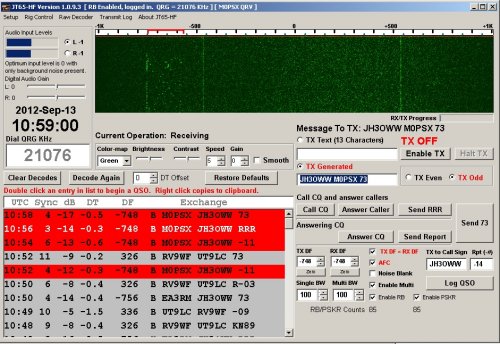
You’ll see from the above screenshot that there is a “waterfall” (as with PSK31) that shows multiple QSOs. It’s a case of tuning in to a JT65 frequency, waiting for one-minute transmit cycle to complete, and looking for a CQ message to reply to.
JT65 handles very weak signals, just like WSPR, so will get through where voice and PSK31 won’t. You can also use the great online PSK Reporter website to see where your JT65 CQ calls are reaching, making it great for checking your antenna’s performance.
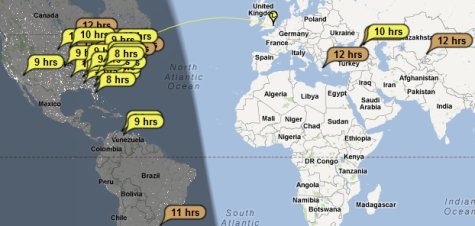
Setting up for JT65
This is one of the more tricky modes to set up for, and this won’t be a full “how to” guide, as there are plenty of those online already. This is just a summary, plus some notes on what I’ve discovered so far.
First off, you need to connect your PC to your HF rig. As with WSPR and PSK31, you’ll need some kind of TNC (Terminal Node Controller) to interface between rig and soundcard

Then, you’ll need some software:
- JT65-HF by W6CQZ – The main application for JT65 (Also available here: JT 65 at Sourceforge)
- JT65 Alert – A handy application that helps manage your JT65 QSOs
The software is rather tricky to get set up, and sorting the handshaking between rig and PC was something of a trial-and-error affair. Once it’s working though, using the software is fairly straightforward.
One key thing I learnt along the way is that your computer’s clock has to be spot on. Computer’s onboard clocks are notorious for drifting off, and you need your clock to to be accurate to the precise second, or things don’t work. I found the application Dimension 4 really helps here, as it runs in the background and keeps your clock in-sync by resetting the time to one of the online atomic clock servers every 20 minutes. Very helpful.
That’s the basics. If there’s any interest, I’m happy to expend this article, but hopefully this tells you what JT65 is all about, and gives you enough to get started.
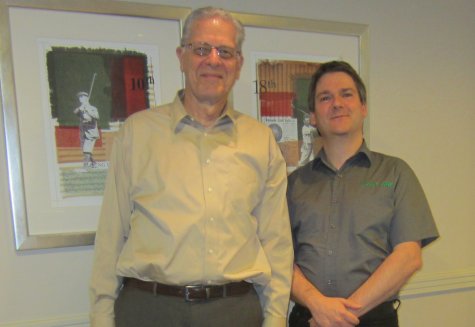
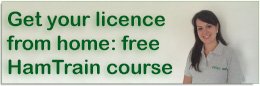

Hi I am reading up on data modes as I haven’t done any data for years and that was only Packet! As far as I can tell there is no JT65-HF on Sourceforge.net at the moment/anymore!?
73 Graham G7JYD
Hi Graham. JT65 can be downloaded from Sourceforge here: http://sourceforge.net/projects/jt65-hf/
Hi – I tried there, but when I click on the link and green download button nothing happens except a red box pops up and says “unable to find any mirror information for the “/setup-JT65-HF-1093.exe” file. Please select another file!? There doesn’t seem to be any other listed. I’m assuming they are in the middle of an update or bug fix! :-)
OK. Try
Looking forward to trying something new after 56 tears of ham radio. W8NAY
Jd65 is a vere good program and good fun,hop you injoy it.
The how to use documentation does not cover the new program. What is the communication sequence ? I put out a general CQ, sometimes receive a reply, but then in reply is the sequence “R-dB” button, then wait for a 73 reply, then reply in same with 73? Looking at this website and the ARRL book, the buttons shown in the older program are not the same, and so is the text for the communication process. What I am getting in reply is a “qso B4”. So what is the proper communication button pushing process because it does not appear that I am receiving the correct response.
Hi Greg,
QSO B4 indicates that the other person has worked you before (QSO before). This means that you’re in his log already and he doesn’t want another QSO with you.
I’ve heard so much about this mode, but never done it before. I use a digimaster pro3 for sstv on hf, would i be right in saying that the pro3 will do jt65 as well?
Also, been reading the replies here. Do i understand that, if you work someone on this mode, they don’t want to talk to you again? Bit anti-social isn’t it?