This page is intended to help people who have just passed their UK Foundation exam to apply for their licence and callsign.
 Looking to pass your Foundation exam? We can help! We offer a free online training course called Foundation Online – find out more and apply for free here: Foundation Online. Looking to pass your Foundation exam? We can help! We offer a free online training course called Foundation Online – find out more and apply for free here: Foundation Online.
We also offer the Foundation Study Guide to help those studying for Foundation. The study guide is available in Paperback, Amazon Kindle and Apple Books formats. |
Assuming you’ve passed your Foundation Exam, you’ll need to get an amateur radio licence and your callsign from Ofcom before you can start transmitting.
Here’s a summary of how to get your licence:
Once you’ve passed, you will be posted a “Foundation Pass Certificate“, which contains your candidate number. You may also be able to get this number from the club that held the exam, or direct from the RSGB.
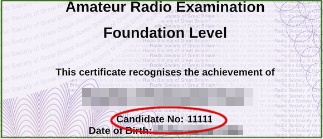
1. Create an Ofcom Account
Once you’ve passed, you can create yourself an Ofcom account online – you don’t need to wait until you get your pass certificate in the post – you can do this as soon as you know you’ve passed. To create an account, do the following:
1. Go to https://ofcom.force.com/
2. Select “Register as a new user”
3. On the next page, enter your name, email address and phone to create an account with Ofcom.
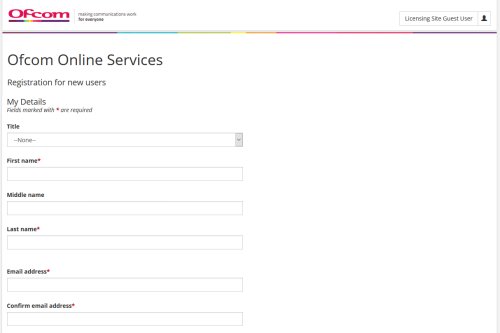
Once you have completed registration, you will need to keep a note of the email address you registered with, and your Ofcom password.
2. Applying for the licence
You now need to wait for Ofcom to be notified of your exam pass. It takes around 6 working days for your details to get posted by your exam team to the RSGB, who in turn notify Ofcom.
You should receive a “Foundation Pass Certificate” in the post, which contains your candidate number – the club that held the exam should also have this, so you can use this to shave off a day or so, without having to wait for the post.
To check if Ofcom has your details, and to get your licence, go back to https://ofcom.force.com, and select “Apply for new licence”.
You will be prompted to choose the licence type. It’s obvious which to pick.
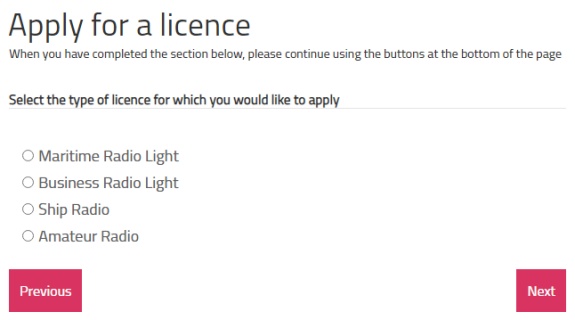
When prompted, enter your candidate number, as found on the RSGB certificate and press “Validate” – this will check whether Ofcom has details of your pass.
From the “Please select the required licence” pulldown, choose “Amateur Foundation Radio Licence”
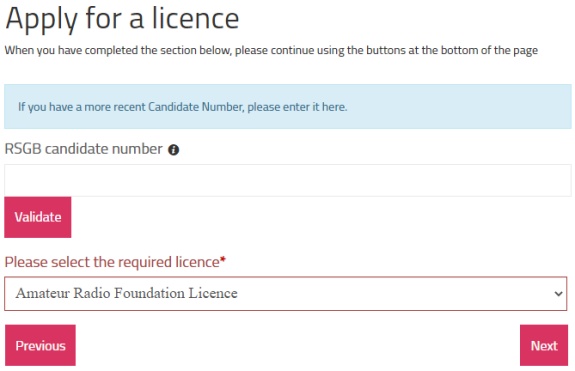
If Ofcom has been notified of your pass, then you will be able to pick your callsign.
| If you get the message: “Your RSGB candidate number has not been validated against our database. This could be because your number was entered incorrectly or because you already have an application or licence against this candidate number.
If you get the message “If you have recently qualified, please allow time for your details to enter our system”, this message means that the Ofcom database has not been updated by RSGB yet. You’ll need to wait for the details to be passed from the RSGB to OfCom. This can take up to six working days. |
3. Choosing your callsign
Once your details are in the Ofcom system and you have an Ofcom account, you can now create your callsign and get your licence. At Foundation-level, your callsign will begin with “M7” and you can choose the last three letters.
The M7 series for Foundation only started in October 2018, so there should be a lot of choice of available M7 callsigns.
Want to check if your preferred callsign is already allocated? Use our Foundation M7 Callsign Checker.
The best option is to scribble down a list of possible callsigns that don’t seem to be in use, and when you’re on the Ofcom website, try to get the callsign you’re after in order of preference. If you’re unable to find anything you like, or you don’t care, you can choose to be issued with the next callsign in the sequence.
4 Downloading your licence:
Once you have your callsign, you can then download and print your Amateur Radio Licence… and you’re ready to get on air with your new callsign!
You can download your licence from within your Ofcom account at https://ofcom.force.com
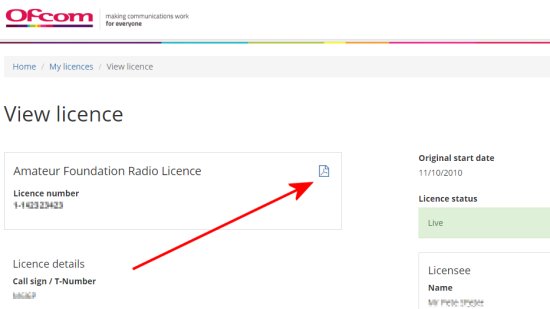
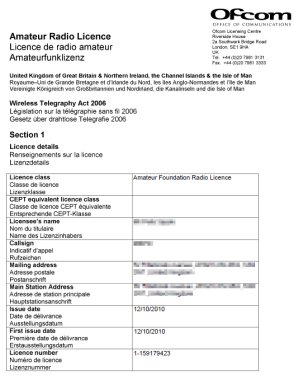
Many find that it’s only necessary to print the cover page, as this is the part that contains your personal details and confirms you as the licence holder.
Note that the licence includes a “#” hash symbol in your callsign, to denote where a regional separator (e.g. “W” for Wales), needs to go
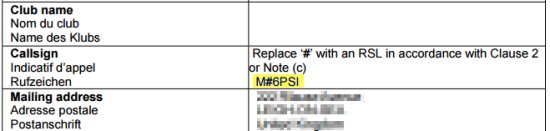
Want to print the amateur radio licence terms? They’re here: UK Amateur Radio Licence – Section 2
| Want a one-page guide? See our Getting Started Guides |
Any questions about the process? Please ask in the box below, and we’ll try to help.
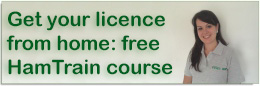

Hi,
can you detail the process for upgrading to intermediate? I, m trying go do so and keep grtting the database cannot register my application as my candidate number which RCF have sent me on my intermediate pass certificate already has a licence attached to it! It is of course my foundation lic. Have spoken to ofcom and RCF and they cannot help! Any help would becappreciated.
kevin. M6KBD
Hi Kevin,
It’s exactly the same process as for Foundation. It’s a new licence, not an upgrade. The candidate number should be the same (five digits – no letter). Could it be that the Ofcom database hasn’t had the update yet… you need to allow at least 6 working days from when the exam papers were received by RSGB
Hi
I am also trying to get my Intermediate licence from the OFCOM webpage.
I get the message
This could be because it was entered incorrectly or because you already have an application or licence against this candidate number.
If you have recently qualified, please allow time for your details to enter our system.
I guess I leave it another week and see, but I’m bothered by the “or because you already have an application or licence against this candidate number” which I do, my Foundation licence.
Nige
Nigel – When did you sit your exam?
Feb 8th, I sat the Foundation then the Intermediate back to back.
My Foundation certificate arrived yesterday so I registered it and got my callsign. The Intermediate one arrived today, but I get the above error.
I guess I perhaps need a bit more patience, just wondered if having the same candidate number on both certificates was confusing the system.
Nige
Well, don’t know if it was because I emailed OFCOM spectrum.licensing@ofcom.org.uk, my posts here or just being patient and waiting a couple more days but this evening it worked first time :-)
Thanks
Nige
hi
where do i download a copy of my licence as above
del
Hi Del – You can download the full 23 page licence from https://www.ofcom.org.uk/manage-your-licence/radiocommunication-licences/online-licensing-service> – The bit that counts is the front page, which you download using your Ofcom login.
I’ve added a screenshot to “Section 4” above, to show where to download your front page from. Hope that helps
thanks for help i have now got page 1 the bit that counts
thanks for help
del
No worries – a pleasure!
Do u need to take classes to become a ham radio
Hi Brian,
You don’t need to take classes, but many find it helps to take classes with a local club.
You will need to complete a few practical exercises in front of an assessor (this often forms part of a course), and sit an exam, but you can study yourself without attending a class if you wish. We offer an online course for those not keen/able to attend classes.
For details of how to get licensed, see: https://www.essexham.co.uk/how-to-become-a-ham
Nigel,
If you’ve got your Intermediate certificate, it should be on file at Ofcom by now. Best to give Ofcom a call on Monday if it’s still not working.
Pete
I have received confirmation from RSGB that I have passed my Foundation Level on 9/12.
When I try to apply for my licence, using the candidate number provided, I get the response “There are no licences in this category that you can apply for”
What next?
Additionally the certificate bears the wrong DOB for me. I noticed that the question paper on the exam night contained this error. I pointed this put to the invigilator who noted it on the question paper.
you may ignore all of the above. Have spoken to RSGB who say that DOB is not the problem but that Ofgem are having a problem with the file sent to them yesterday.
They hope to have it resolved soon.
I am also having exactly the same problem, I hope they manage to sort it before Christmas.
Hi Doug,
Yes – others have reported minor delays in recent weeks, and the RSGB is aware of this. I’m wondering if this may be down to a recent switchover to a new IT system at Ofcom. Hopefully, it’ll be sorted very soon. Please let me know when you’re able to get the callsign, as others on your course are in the same boat. 73 from Pete
Hi Doug, My license was available this morning … looks like OFCOM are working through them slowly! I called them yesterday to give them a nudge.
I’m not from the UK, but my family and I are planning to visit there for vacation. I’d love to have a UK callsign. Can I sit the exam? Is it possible to take the Foundation to Advanced in a day or maybe two? (We will be staying in London for only about a week) Thanks!
I am looking at starting a course but heard that there aren’t many good callsigns left for beginners in the UK now. Are Ofcom releasing old one that have lapsed or bring out new ranges all the time?
Hiya, I’ve heard that you can no longer choose your M6??? call sign ! is this correct ? 73’s
I received my Foundation Certificate today (no problem passing after doing the EssexHam on-line course!) and entered all the details on the Ofcom site. When I pressed the Finish button, it changed colour as if it had accepted it but then .. nothing. And no email confirmation. Previous comments in this thread imply that I should be given a call sign on-line and that I can then down load the license from the Ofcom site. Is this normal or should I do it all again?
I resubmitted and all is now ok!
I am having the same problem as Doug had in 2016 – There are no licences in this category that you can apply for. Hope this is a temp glitch. The Cover letter was issued a few days ago, so I guess my candidate no should be in Ofcom’s db already. Will give them a call if it won’t work.
Did you manage to get this solved? I have the same issue applying for my foundation license.
Same here, did any of you manage to solve that issue ? Thanks !
This message means that the Ofcom database doesn’t have a record of the “pass”. It can take up to 6 working days for the data to get to Ofcom after the exam’s passed. If you’ve allowed the required amount of time, and still get the message, then you need to speak to the exam team at RSGB, and they will re-issue the information to Ofcom. Often a tiny mistake, like a slightly different name, means that the data entered doesn’t 100% match. The RSGB exam team will check the data and liaise with Ofcom to get it fixed.
Thanks Pete, I contacted them and they mentioned that it might take 21 days after I received the RSGB letter, which is very different information I read on their website and on RSGB, but let’s wait now. Cheers !
Bizarre – they may have found a problem with the data, I guess.
just passe my foudation after taking the online course here , followed the instructions to join ofcom site , i noted in one of the early comments you say candidate number is 5 numbers , i have a letter followed by 5 numbers , which is correct to use on ofcom aplication page ????? thanks kenny
It may have changed. It used to be a 5 digit number. Try it and let us know – we’ll update the article if things have changed. Pete
ok , drop the letter , use 5 numbers only , just got mine ! de m7gem , 73″s
Hi I like to know what I can keep from public eyes of my personal details
I think that you can keep everything private.
Any info on QRZ, or the RSGB Yearbook, has as much information, or none, that you want to give.
Hi,
When I try to apply for my licence on the part of the Ofcom website where I you are supposed to enter your candidate number it says “There are no licenses in this category that you can apply for”. When I enter the number and click next it says that I must select a license.
Thanks.
Hello Pete.
Looking at you how to apply for the license, I don’t understand where it says amateur club radio licence.
I don’t want to go on there and make a mistake, as you know I passed on the 1st October, and was told I should receive something around Tuesday time.
Regards
Ian Oxenham
Ian – As above, you need to enter the RSGB Candidate Number and press Validate. The “Foundation” licence option will appear when you’ve followed the process.
Is there a minimum age to get a foundation licence?
(asking for my grandson..)
Thanks
Nope. No minimum age.
Hi,
I passed back in 1983 and presume I can now apply for a full Licence. I checked my certificate but it does not show a candidate number although there is a long number on the certificate but when trying to apply it cannot validate. Will I have to send my pass slip to Ofcom in order to obtain the licence or is there any way to extract my candidate number?
Thanks
Clive
Hi Clive. See our page on how to reactivate your old RAE licence: https://www.essexham.co.uk/reinstate-amateur-radio-licence