The Realtek RTL2832U dongle is probably about the most useful thing that a ham can spend £15 on. It’s a USB dongle that you plug into your PC, and with the installation of a piece of free software, you have a powerful Software Defined Radio (SDR) that can receive signals from 24MHz right up into the GHz range.

We’ve already put together a page on this device (see Realtek SDR for under £20), but we’re now adding this dedicated page to help with purchase, installation and usage of this handy little dongle.
Realtek RTL2832U SDR Dongle Availability
|
The dongle can be used as a Freeview receiver, DAB radio receiver and even for aircraft tracking, but on this page, we’re concentrating on using this for FM and SSB amateur radio signals, to keep it simple.
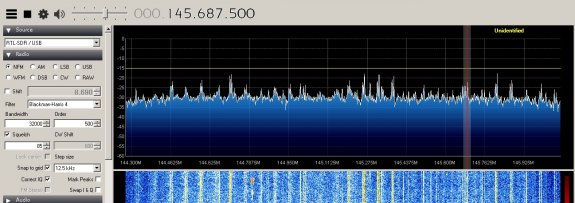
Setting up the RTL Dongle as an SDR
Don’t install any of the software that comes with the dongle. Instead, do the following:
- Go to airspy.com/download and download “Windows SDR Software Package”
- Extract the contents of the file you’ve just downloaded to a folder on your PC. We opted for c:\sdrsharp\
- Run the file install-rtlsdr.bat – This will download and install the drivers for the RTL dongle
- In the \sdrsharp\ folder, you will see a file called Zadig.exe – Run this to install the drivers
If you don’t see your RTL dongle in the pulldown list, go to Options > List All Devices. Our dongle showed as “Bulk-In, Interface (Interface 0)”. Select your dongle, and press the install driver button
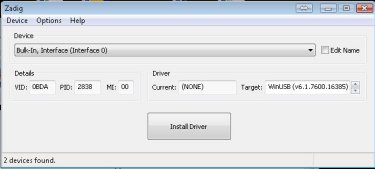
Once Zadig has installed the drivers, you’re good to go.
Starting SDR#
With the drivers installed, go to the /sdrsharp/ folder and select SDRSharp.exe to start the program.
From the pulldown at the top left, select “RTL-SDR / USB” as the source, and press the Start button (black ‘Play’ symbol)
The first thing you will want to tweak is the RF gain – which by default is set to 0. Go to ‘Configure’ (the cog symbol on the toolbar), and increase this. I have played with either setting the slider to 20dB, or using the “Tuner AGC” checkbox, and both seem to give decent results.
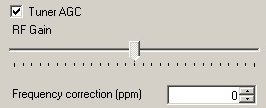
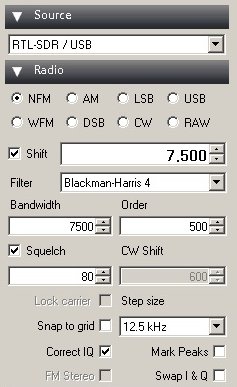
Next, it’s a case of setting up the main SDR settings – some of these are personal preference and can be tinkered with. Assuming you’re after something suitable for amateur radio, try the following:
- NFM (Narrowband FM)
- Bandwidth=7500
- Squelch: ticked and set to 80
- Order: 500
- Snap to grid: Unticked
- Step size; 12.5kHz
- Correct IQ: Ticked
If you want to try out something that will work easily, try switching to WFM (Wideband FM) and tune to a broadcast radio station between 88 and 108MHz – If connected to even a basic aerial, you should be able to tune in to am FM broadcast station to confirm that you can receive and tune into radio signals.
Problems with the RTL Dongle
Here are a couple of common issues that we’ve discovered along the way… hopefully these answers may help…
No signals received
- Use the Configuration button (cog-shaped icon) and check that the RF gain isn’t set too low
Signals, but can’t hear anything?
- Check you have the right mode… NFM (Narrowband FM) or USB for 2m amateur comms
- Make sure the “Unity gain” box is not ticked
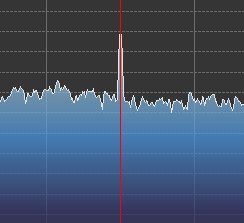
Large peak in the middle of the screen ?
- Tick the “Correct IQ” button
Not showing the right frequency?
- Ours too. The fix was to tune to a known frequency and then enter a frequency correction. We did this in Configuration (the cog icon). We entered a frequency correction (ppm) of “57”, which worked for us – but other dongles may have a very different offset.
I need a better antenna!
- The one supplied with the Realtek is pretty basic – much better to connect to a decent antenna. If you’re after a connector, try this one: Portable MCX Adapter Cable at Maplin – I snipped off the supplied plug and replaced it with a BNC.
Having a problem we’ve not listed here? Get in touch, or add a comment below and we’ll try to help.
Handy SDR# Add-ons
There are lots of handy plug-ins for SDR# – We’re keen on the “Frequency Manager + Scanner plugin”, which can turn your RTL SDR into a scanner – www.sdrsharpplugins.com
Low-price HF SDR?
Looking for an HF dongle that can cover the HF bands? Try the SDR Radio, which is based on this dongle’s chipset.
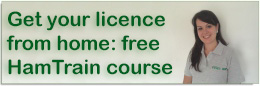
 Here’s where to get the original RTL-SDR dongle (R820T chipset), or the second generation blue model with the R820T2 chipset offering slightly better performance:
Here’s where to get the original RTL-SDR dongle (R820T chipset), or the second generation blue model with the R820T2 chipset offering slightly better performance:
Great Help Pete, I was up early this morning configuring SDR. Your simple plain talking instructions made it easy to configure and be up and running.
So thanks for that !!!
Really glad to hear it was useful Ricky – Thanks for the feedback, and enjoy the dongle!
Hi,do you know of a way to run the RTL dongle on Linux,linuxmint17 ubuntu derivative,.
I do have Win7,but do my VHF/UHF on Linux and use Cqrlog.
Jon. G8CCL
This may be of use:
http://linuxtracker.org/index.php?page=torrent-details&id=cf412240ffcaad6edaace0a2bca0ca410d2ac353&_m=3n.004f.1425.ea0ao00hou.t5w
Using Mint 19.x just install any of the Ubuntu methods.
Hello, I bought a similar dongle from Amazon USA some time ago and never used it until recently. Yesterday I installed both SDR# (with Zadig drivers) and the supplied BLAZE software (with Realtek DVB drivers). The two applications seem to neuter each other. If you install zadig, you can’t watch tv, if then you install the realtek drivers you can’t use it as an SDR tuner.
Is it something I have to live with or is there a solution?
Thanks
Ottavio
Something you have to live with – Windows can only have one driver per active USB device.
Hi there,
I downloaded the program SDR radio Pro. Downloaded the three dll’s as well, as per your instruction. Program starts up alright. Alas I cannot add my newly arrived Realtek USB dongle. I cannot get it installed. SDR Radio Pro says : “nothing found, sorry” when I try tp add the Realtek in the “radio definitions / search / RTL SDR USB menu. Windows also says that the “new found device” might not be installed properly.
Can you be of any assistance ?
T.i.a.
Paul.
sorry, wrong email subscription. Should be pauljennner@live.nl
i need binary file eeprom this dongle my dongle damege removed in use.
Tank!
Hi, Have managed to get the dongle “recognised” and can tune in broadcast radio stations, on the “tail” of the dongle antenna. ( chopped it off and put a tv joiner on, to connect to my HF antenna, or to a Digital TV antenna)
Have managed to get digital tv working… BUT..
cannot get any M.W. or S.W. broadcast or Amateur radio signals on my long wire.. Got a “proper” communications receiver that works well on the long wire. Find signal on Rcvr, then go to RTL dongle (sdr) and no movement on the waterfall, nor sound from the same frequency.
Rtl dongles don’t do such low frequencies. You need some sort of step up device to get the signal into the area where the rtl has it’s sensitivity.
Hi Pete et al,
I have set up the dongle as per your instructions and all appears to be correct. Unfortunately even when trying your WFM suggestion, I get peaks showing and when I place the tuner on them they give a VFO etc message, but I cannot get any station sound. I can get background hiss elsewhere. I have tried your suggestions to date, but still no station sound. I am running Windows 10. Any other suggestions for a complete novice?. Thanks, John.
If you’re local to Essex, I can take you through setting up the dongle at Monday’s Skills Night in Danbury. Alternatively, tinker with the SDRSharp settings under Audio and AGC – it’s probably something in there.
Hi. I was looking for a sdr dongle to receive our hf ham bands, as I see it with the RTL sdr I would nead to use a up converter If this is the case what would you suggest. Many thanks for your help.
Best 73′
Keith Middleton.
G4EJH.
I have an RTL.SDR, not a ‘stick’ but a little black box with 2 SMA sockets, one marked UV the other HF, sold as covering 100kHz to 1.7GHz. I followed your instructions and it seems to work fine on VHF, but when I try to tune HF or medium wave with a long wire in the HF socket I get nothing. Any ideas? Also I can’t find what the change-over frequency is between the two sockets.
Thanks for your most helpful instructions.
Chris.
Hi, I just bought one of these off Ebay. Installed all the same software as you that came on the disc. I can get some Radio channels but no TV whatsoever. What can I do? I’m in South Essex btw
Hi,
When I press the start key (black triangle) all I get isa message saying can not start air spy? any ideas??Please TIA
Ok, so trying to make this work on a Raspberry Pi 3. Did all the downloads and followed the instructions, but my Pi will not install the drivers for this device. I’m using Rasbaian made form Noobs, and so think I need the Linex version of the drivers. These I have tried for both the 32 and 64 bit files but still no luck. every time I try to run the setup files, it opens them in Geney, a compiler. One compiles, the other is missing a part, but after this neither will run and install, both crash and give an error in the command line box, execute format error. then go no further.
Can you help in any way please
73s Vaughn
Hi Vaughn,
Try this tutorial for getting the RTL running as an SDR… https://www.essexham.co.uk/raspberry-pi-as-an-sdr.html
Pete
Pete M0PSX.
Hi there. You are doing a great job helping people out there with the use of SDR dongles.
I kept insisting to my grandson to take in every thing he was taught at school and at home. It obviously sunk in. He reads a lot of these comments and express grief at some peoples questions. He ask’s me why they have asked that and another question. I then tell him because they have not learned to read. He is only 6 years old and can see now why it is so important that he did as asked in his education.
73 de John – G0WXU
Sorry am a bit perplexed about this.
You say buy one of these Dongle Sadr then you say but do not install any of the software that comes with
And instead download airspy.c/download and Windows software package then want is the pinot in buying the Dongle. And later you say get the portable Mac adapter cable at marlin sorry maplin is no more in 2020 and replace the plug with a bunc
Can you tell me what I am to buy
Andy 2e0pas
Hi can anybody help when i plug the dongle in windows 10 it sets up its self. i follow instructions for airspy but when i open Zadig.exe it says about replacing driver which is a system driver. if i do that some of my usb devises dont work any more ie keyboard (wireless ) so when i try to run airspy and select my dongle “RTL-SDR / USB” it says cannot access RTL device any ideas ??????????? John.
Got it going now on funcube dongle pro setting
All i can hear on funcube is my self when i talk lol
No signal ? buy a usb extansion cable & try that – I found there was too much QRM from my ( replacement) laptop power brick – but once I could get the usb stick further away – bingo !
Hi, I’m struggling with the dongles. I have the nooelec smartee with bias t and ham-it-up nano converter. I’ve also got nooelec push button balun. What exact length of wire aerial should I be using for HF (Do I use dipole or end-fed) as I don’t have access to swr and atu? I’ve adjusted -125MHz and have cubesdr installed on apple, gprx and openwebrx on raspberry pi. Struggling with configuration on openwebrx with two dongles, as above with smart??? No bias t in addition.
Thank you. Hope this makes sense to someone.
Funny I should come across this (and you Pete) :-) I just came off your recent course.
I’ve been struggling with these dongles too.The LimeSDR and ADALM Pluto ones seem to behave. For some reason the rtl8232u/R802T2 mix are a nightmare with noise.
I might be doing something wrong, but I believe that the Rafael R802T2 is a quirky, but I’m probably overlooking something causing the inherent noise.
Anything between 20k – 40M (using direct sampling as well as tuning) and ~50 – 70Mhz is noisy as heck. It sounds like there’s a noisy motor nearby causing it. When I pop past the ~500 Mhz area it sorts itself out, but then Freeview etc… bands kick in…
I’m running out of them myself, as well as coil wire, ferrite rings, caps and the rest. I’m pretty sure that the noise is locally generated? Or I have a setting wrong (one or the other).
Any ideas?
Cheers,
Ade
@mw7cbw I didn’t notice your post there a moment ago? Weird…
I’m in the same boat. Only different is I’m not using an upconverter. I’m literally using direct sampling on the lower bands and back to IQ.
Funnily enough I’m mainly on apple too and have struggled with VMWare + etc… but had to resort back to an older HP Windows laptop, but same issues.
Also about the RPI, they aren’t very RTLSDR friendly if they’re not a RPI 3 or 4+ When a higher sample rate is demanded from USB, the RPI can’t keep up with the power drain for starters, then even with a powered hub, it can’t handle the number of buffers (and the sheer size of them) so the kernel keels over.
I did see an article about rtl_tcp and a few mods adding/altering ring-buffers which make a HUGE difference, but still strain the raspberry. Google up “rtl_tcp ring buffer” and you’ll see it’s the first post. When I get some time, I’ll play with that too.
Hi I’m thinking about getting the dongle. Do I need to get a small antenna as I seen other dongles on Amazon come with small mad mount antenna’s
Most of the ones I’ve seen on Amazon do come with a small mag-mount, but for better results, a larger /better antenna is advised
Pete,
Can you tell me if the Rtl-sdr.com or nooelec a better buy and worth the extra cash ?
After reading through most of the comments, it appears that users do not understand the basic principles of the importance of the correct antenna for the use on a particular frequency band. For a wide band coverage, a “Disk-cone”style or type of antenna is very useful. It does not however give any signal gain to were you want to receive. They are made for a set frequency bands. The larger they are. Then the wider range they have. Another important thing is not to overload the dongle with too strong a signal. Trial and error will tell you where you are going wrong. Keep experimenting and trying new ideas. A great deal of fun can be had with this type of receiver for the price. Make sure you read the setup instructions and totally ignore the driver provided on the mini disk. That is to use the device for its original intended purpose as a TV tuner. The latest ones appear to have been improved well for stability on the tuning. i.e the accuracy the actual receiving frequency . They are more costly but you gets what you pay for.
73 de John – G0WXU.
I’m getting excellent results with the Nooelec NESDR SMArt v4 SDR. About £30 but it’s frequency stabilised (0.5 ppm). Also, it’s built into a decent aluminium case which helps with heat dissipation (these things can get quite hot). I use mine mainly for the civil aircraft band and have a half wave dipole in the loft tuned for 127.5 MHz.
Pertinent comments from John.
We do need an external antenna to the dongle, such are far more efficient than the internal antennæ that are fitted inside mobile telephones, or the far more limited antennæ inside WiFi and Bluetooth dongles, or in Bluetooth headphones.
And yes we do need to tailor the size of the antenna for the frequency(ies) we wish to receive or listen to, for better response. Something like 5-20metre of wire is OK for reasonable short wave reception, and one can be even more specific for certain of those bands. For VHF/UHF bands one really needs to think of the very wide coverage one can have, and maybe find room for a discone.
As is stated elsewhere an active antenna can be used to cover reception of wider swathes of spectrum, these are useful even with the compromises made in them, and the ground or counterweight they use.
Hi, I’m a bit of a newbie to all of this. My RTL-SDR arrived. Plugged it and and got started without any problem. What I don’t understand is the NFM settings suggested. I’m confused by the bandwidth 7500. What unit is that. How does that relate to NFM frequency.
Regards
Ed
Amateur transmissions are normally NFM (narrow). Broadcast radio stations would be WFM (wide). Bandwidth depends on the signal you’re decoding so will vary.