 Programming repeaters into handheld radios does require some care, as you need to set up the Repeater Offset (transmitting on one frequency whilst receiving on another). You also have to program the CTCSS tone for access to the repeater.
Programming repeaters into handheld radios does require some care, as you need to set up the Repeater Offset (transmitting on one frequency whilst receiving on another). You also have to program the CTCSS tone for access to the repeater.
Following on from our review of the Baofeng UV-B6, we were contacted by Phil M6DEQ and Mike M0MMB asking us to put together a guide on how to program a repeater into this handheld – so here we go.
Programming in repeaters from the radio itself is a little tedious, and you might prefer to programme your Baofeng via a computer, as it’s far less fiddly. On this page, we’ll tell you how to program in the settings for the GB3DA repeater in Danbury, both manually and on a PC.
Programming on the radio
Here’s how to program GB3DA into the Baofeng UV-B6 from the radio:
Setting the frequency:
- Press [VM/SCAN] to get the radio into “Frequency” mode
- Press the [AB] button to get the display to the top line of the display
- Use the [Up/Down] arrows to change the frequency to the Output of the repeater. For GB3DA, this is 145.725. Then press [AB]
Setting the offset:
- Press MENU, then use the [Up/Down] arrows to get to “SFTF” (Menu item 21) and press [AB]
- Now use [UP/DOWN] to until the bottom line displays a “-” minus symbol. Then press [AB]
- Press MENU, then use the [Up/Down] arrows to get to “OFFSET” (Menu item 22) and press [AB]
- Now enter 00.600 , Then press [AB]
Setting the CTCSS tone:
- Press [MENU], then use the [Up/Down] arrows to get to “T-CODE” (Menu item 12) and press [AB]
- Press [MENU] and use arrows to select CTCSS (Should initially show at 67.0)
- Use the [Up/Down] arrows to set the CTCSS code. For GB3DA, this is 110.9. Then press [AB]
- Press [MENU] to complete programming
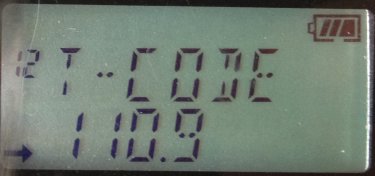
Set bandwidth to “Narrow”
- Press MENU, then use the [Up/Down] arrows to get to “W/N” (Menu item 28) and press [AB]
- Now use [UP/DOWN] until the bottom line displays “NARROW”. Then press [AB]
Once programming is complete, when you transmit, you should notice the radio switch from 145.725 (receive) to 145.125 (transmit). You should also see a minus symbol and the letters CTCSS
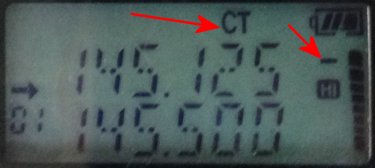
You may also want to set the power to High (5 watts). Do this via [MENU] option 4.
Storing to Memory:
You should now save this to a memory, for easy recall. To do this:
- Press and hold [VM/SCAN] until a channel number starts flashing on the left.
- Use the [Up/Down] arrows to select a free channel
- Press [AB] to store the channel
You can optionally give the memory a name, such as “GB3DA”. To do this:
- Press [VM/SCAN] to get the radio into “Channel” mode
- Use the [Up/Down] arrows to get to the channel number
- Press [MENU], then use the [Up/Down] arrows to get to “NAME” (Menu item 27) and press [AB]
- Set the first letter by scrolling with the [Up/Down] buttons. Press [9] to move to the next letter or [7] to go back a letter
- When complete, press [AB] to store, then [MENU] to exit
Programming from the PC
Programming repeater information and memory settings is a lot faster and easier if you’re able to connect your radio to a PC. For this, you will need:
- A Baofeng UV-B6 radio (obviously)
- A Baofeng USB programming lead – (UV-B6 USB Lead from Amazon)
- Free Baofeng programming software – www.baofengradio.com

For me, the software supplied on the CD was useless. I downloaded the latest version direct from Baofeng – the version of software that I’m using is called Baofeng UV-B5 v1.09 – The only oddity was that it started in Chinese – I needed to press the red CH <> EN button on the toolbar to get into English.
The lead’s two connectors fit snugly into the radio and the PC automatically found the required Serial Port drivers to make the connection. It’s a case of programming the software memories with the correct values, then using “Program > Write to radio” to upload the settings to the Baofeng.
For GB3DA, the settings are:
- RX Frequency: 147.72500
- CTC/DCS: Off
- TX Frequency: 145.12500
- CTC/DCS ENC: 110.9
- Power: High
- W/N: Narrow
- PTT ID: Off
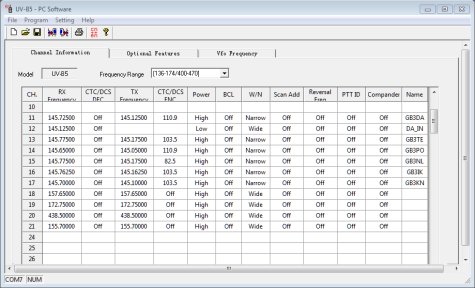
That’s it. Hopefully, you’ve now programmed your Baofeng. Any questions or problems, please let us know in the box below!
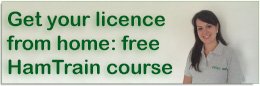

Hola Amigos soy de Perú, tengo la Baofeng UV-B6, deseo saber si esta esta homologada para USA, la razón de mi consulta es por que al programar las frecuencias estas trabaja bien, pero al cabo de unos minutos esta se distorsiona el audio, bajando su potencia estando el volumen al máximo, deseo saber como me pueden ayudar a superar este problema, saludos.
Hello Friends I am from Peru, I have the UV-B6 Baofeng, I want to know if this is approved for USA, the reason for my query is that to program the frequencies these works well, but after a few minutes this audio is distorted, lowering its power at maximum volume while, I want to know how they can help me overcome this problem, greetings.
Hello!
The manual doesn’t boast any certifications and I believe most FCC certifications require a sticker on the radio itself. That said, some Baofeng radios are in the FCC compliance database.
More information here: http://www.miklor.com/COM/UV_Certification.php
HOLA QUIERO SABER SI EL UV-6 SOLAMENTE TIENE ESA DATA COMO PUEDO PROGRAMAr ok gracias antisipada
att adriano
The UV-6, which is without a screen (and different to the UV-B6) can be programmed with the Chirp software. You will need a daily build to program either radio.
http://chirp.danplanet.com/projects/chirp/wiki/Home
The programming cable required is the same: http://www.miklor.com/COM/UV_Technical.php
How do you select the channel NAME to be the default in the display?
Having programmed all names using the PC tool it is frustrating not to be able to see them.
Supplied user instructions are inadequate and very lacking in detail.
Otherwise a fine product at this price.
Many thanks!
Hi, is it the exact same procedure to program the BF-888S