 eQSL is a free online service for radio amateurs that lets you exchange electronic QSL cards with other amateurs that you have made contact with. Some amateurs collect paper QSL cards, but many prefer the immediacy of getting an electronic QSL card – as it’s faster and cheaper than waiting for a paper card. On this page, we explain the basics of eQSL and how to get set up.
eQSL is a free online service for radio amateurs that lets you exchange electronic QSL cards with other amateurs that you have made contact with. Some amateurs collect paper QSL cards, but many prefer the immediacy of getting an electronic QSL card – as it’s faster and cheaper than waiting for a paper card. On this page, we explain the basics of eQSL and how to get set up.
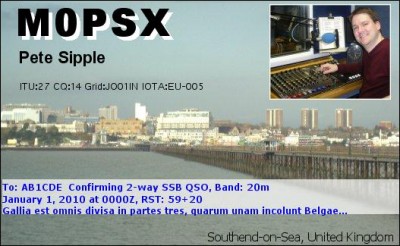
How does it work
| When you have a QSO with someone, you can send your eQSL card to the other person – you do this either from the eQSL website, or this can be done automatically if you use computer logging software. Your eQSL card will appear in the other person’s inbox, and they can view, download or print the card. That person has the option to send their card back to you.If you’ve already been on-air, you might find that you already have some eQSL cards waiting for you – Enter your callsign on the form to the right to see how many waiting cards you have |
Registering with eQSL
To get started, you need to register online – Do this at www.eqsl.cc/qslcard – You’ll need to enter your callsign and country (“England”, not “United Kingdom”). On the next screen, you’ll be required to add some more information, including a start and end date. The “start date” should be the date that the licence was issued.
Once you have completed the online registration form, you should receive an email to verify your account, and you can then create a password for the service
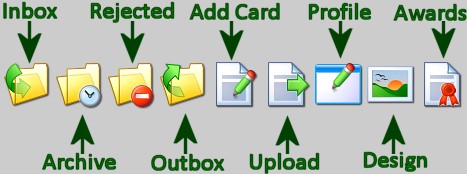
Setting up the service
Probably the first thing you’ll want to do, it set up your QSL card. This is the card that will be sent electronically to the Inbox of the recipient. You can design your card from the “My eQSL Design” menu option. As a free user, your choice of card template is limited – by making a donation to eQSL, you can upload your own images and you have greater control over how your card looks
Using the service
eQSL works best if you use electronic logging, as you can transfer your QSOs automatically using the ADIF file format, or upload your QSOs automatically and have eQSL send a card for you.
Assuming you don;t have electronic logging, you can manually send a card from the “Log Entry” menu option, or by confirming a card in your Inbox
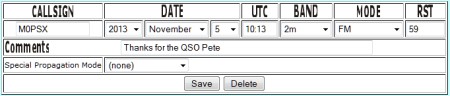
Authenticity Guaranteed (AG)
 If you’re a regular user of eQSL, you might want to consider getting “AG” status – Authenticity Guaranteed means that eQSL has verified that you are the legitimate owner of your callsign. It means that your account has the AG logo (pictured here) and that every QSO you make qualifies you for entry into eQSL’s various awards. Other stations may be more keen to “work” you if a contact with you helps towards their awards, so getting AG is recommended. To get AG, you will need to upload a photo of your licence to the eQSL site. Here’s what you’ll need to do:
If you’re a regular user of eQSL, you might want to consider getting “AG” status – Authenticity Guaranteed means that eQSL has verified that you are the legitimate owner of your callsign. It means that your account has the AG logo (pictured here) and that every QSO you make qualifies you for entry into eQSL’s various awards. Other stations may be more keen to “work” you if a contact with you helps towards their awards, so getting AG is recommended. To get AG, you will need to upload a photo of your licence to the eQSL site. Here’s what you’ll need to do:
- Take a photo (or a scan) of the front page of your licence (which can be downloaded from the OfCom website) – This needs to be a JPG or a GIF
- Go to the eQSL main page (using the blue << Menu button)
- Select “Authenticity Guaranteed” from the list on the right of the page (or click here)
- You now need to upload the photo of your licence. “Browse” for the photo, then press “Upload”
- It’s then a case of waiting while one of the volunteers at eQSL checks that the licence belongs to you
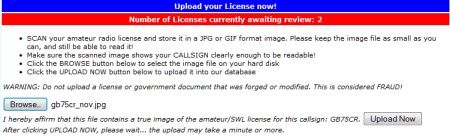
| Want a one-page guide? See our Getting Started Guides |
Hopefully that’s given you the basics – but if you have any questions, please add them below and we’ll try to help.
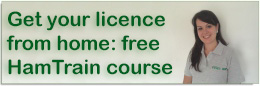

Thanks for carrying this “how to” guide for eQSL. We tend to be a nerdy community and much prior knowledge is often assumed making online life tricky for some of us old-timers. Now, having completed my eQSL sign-up it’s back to trying to make sense of N1MM contest logger.
Check out ebabel.net
I’m not a ham and therefore have no call sign but have been listening to whatever I can find as I scan around on my tecsun pl-880. Is there any provision for me to use esql or any other method of acknowledging that I’ve heard from anyone via their callsign, or are hams just not interested in reception reports from non-hams?
Alex,
Yes you can go to https://www.eqsl.cc/qslcard/RegisterValidated.cfm
In the callsigh just type NONE and select the button for SWL and put your country.
click REGISTER and on the next page fill out all the blanks (or at least as many as you can).
Have fun!
George
It all depends on the individual Alex. A lot of us hams welcome SWL reports as it helps us know how well our signals are getting out but some hams prefer not to receive them, it’s all about personal preference.
When I have manually logged in my qso’s and clicked on save where do they go and does that mean I have sent them a card through Eqsl . Sorry for the stupid question but I can not find an answer to this question
I have the same question. I read that you can send an eQSL card using the manual QSO entry process but I don’t see any button to do this. Does it go out automatically once you “save” the entry?
Authenticity Guaranteed – How to for Windows
* Open your licence pdf and go to page 1
* Size the image to fit the full height of the display
* Capture the image (ALT-PrtScn)
* Open an image editor (e.g. Paint)
* Paste the image
* Save as JPEG
* Upload to eQSL as above.
Nice website, congrats !!!
Has anyone noticed that with eqsl
there is only one rst field in the eqsl log and on the eqsl qsl card.
In all my logs and on all paper qsl i send and receice there is “rst send” and “rst received” on it …
strange …
ON4AWT
How do I setup for electronic logging?
If you want to log your contracts electronically, you’d use logging software such as Logger32 – https://www.logger32.net/ or Log4OM – https://www.log4om.com/
I have now got eqsl and Log4 set up for when I start transmitting. (Radio is on it’s way to me soon). I have designed a qsl card in eqsl. So how do you get the QSO details from Log4 on to the QSL card in eqsl. And how is the completed card sent out?
Thanks for your help as always.
Paul
MM7PRJ
There is an ”upload to eQSL” option in QSO Manager that will let you upload QSOs to eQSL. This will upload QSOs and add your card to the other person’s eQSL account
I have tried for 10 yrs to access this system of sending a eqsl. It is so so complicated , any symplification would be welcome Geoff M1EDF age 80…Never cracked it yet…
I have tried for 10 yrs to access this system of sending a eqsl. It is so so complicated , any symplification would be welcome Geoff M1EDF age 80…Never cracked it yet… Anyone who could email me would be welcome , Also look at my qrz .com and you will realise I have not been able to activate this most complicated system..
Have you managed to sort eqsl yet .
I’d be happy to help . Email me on m7alphahotelxray@gmail.com
Regards
Dave
Great article. One of the things I recently learned was how to setup additional eQSL accounts that are all tied together to one master account. I sometimes operate from a different location than the home QTH, and needed a way to enter the correct grid square, US state, county, etc. to confirm an accurate QSO. It seems the tricky thing is to make sure to set the start and end dates of operation from these other locations to be able to confirm any QSOs. Thanks again. de WD8LQB.
Can I download an eQSL ADI File to QRZ ????
Thank You
Mike
N9tny
73s
Yes, I believe you can
Hi Pete
eQSL.cc claims that by far the easiest method of sending ecards is for them to be sent automatically. I exported two ADIFs (for two callsigns) from my QRZ.com logbook and imported them into eQSL. I can now see ‘cards’ for over 1000 QSOs waiting in my Outbox, which is good, I guess. Some QSOs were refused – because they were duplicates, apparently (only one card per person then?) But here’s the thing. I thought that every time you closed eQSL, the list of QSOs in the Outbox grew. I have made a couple of QSOs since I did this original transfer but these have not appeared in my Outbox since re-opening eQSL. The list has stayed exactly as it was when I did the transfer. Moreover, there is no evidence that any QSOs in this original list have been opened by their recipients, nor have I received any reply QSLs from anyone. I get the feeling that my list imported from QRZ is stagnant and no one is able to interact with it. Am I right?
Clyde G1TCH/F4WEA
Hi Clyde,
The cards always stay in your Outbox. Think of this as a “sent eQSL cards” folder. If you open a month from Outbox, you will see that some entries have icons: “viewed” or “reciprocated”, to indicate if they have been seen and matched. You can see incoming QSLS in Inbox.
As for the Outbox growing, if you add a QSO manually, or import entries from a new ADIF, then the Outbox will increase. From Outbox, you can search to see if a QSO has been added / sent.
Hope that helps, Pete
Hi Pete (again)
Before I learned how to export an ADIF from QRZ, I used to send eQSLs quite successfully manually. I am therefore quite used to seeing eQSLs which I have placed in my Outbox being opened up by their recipients. It is only about a day since I exported from QRZ, but on the other hand there are 1109 QSOs logged (for G1TCH), so you might have thought that by now some hams on the other ends of my QSOs would have opened up their eQSLs, no? Equally, some of these might have replied, so that there would be reciprocal eQSLs from some of these recipients in my Inbox. But no, the only QSLs opened are those which I had sent manually, before finding using the ADIF method and there is nothing new in my Inbox. Come on Pete, there has to be a reason for all this? Next, are you saying that I must export/import a new ADIF every so often, rather than expecting eQSL.cc doing it automatically? I find that disappointing, being marginally shorter than doing each eQSL manually, and not at all what I expected when I paid my £29! But, given that this is what I must do, tell me please, must I do my whole logbook or just the QSOs since my last ADIF?
Clyde G1TCH/F4WEA
From what you’ve said, it sounds like QSOs that you enter manually are fine, but there is a problem with QSOs that you have imported into eQSL via ADIF. If we assume that eQSL is working, but your ADIF isn’t, then that would suggest a possible issue with the ADIF. First suggestion would be the check the data – did this contain the correct sender callsign? Is the data correct? Open up a few of the cards in the Outbox and double-check them against the original QSO data. You could even potentially create a test QSL with your other callsign to see if that makes it through.
As for automated eQSLs – there are ways to set up your logging software to automate creating eQSLs… is that what you’re referring to? I use LOG4OM which correctly automatically generates eQSL cards for me. After a QSO is logged, these automatically get sent and correctly appear in my eQSL Outbox. If you are using a logging software that you believe should be automatically generating eQSL cards, next time you have a QSO, check the Outbox to see if that QSO appears. If it doesn’t it may be a settings issue in your logging software.
Hello again, Pete M0PSX
Despite what I said in my last msg, I think that I might be OK. Firstly, I am getting reply eQSLs in my Inbox and these were not in response to eQLSs that I had previously sent manually. Next, something that should have spotted earlier: the files in my Outbox are of course labelled ADIF or manual, and there is evidence of the former eQSLs being opened up (one or both of the two relevant symbols appear in the last column). I should not be so impatient! Finally, I see that each time I import a new ADIF into eQSL.cc, it has to include all my QSOs to date but it only uses the QSOs since I last did this. Tnx for your help. Happy New Year! BTW, I liked your idea of me sending a test QSO from one of my calls to the other.
Clyde G1TCH/F4WEA
Hi Pete.
You mentioned Log4OM in a previous msg. In searching for a good elogbook, I also joined this, as well as LotW and another (whose name I forget now!) Someone told me that Log4OM could export an ADIF to eQSL, and to LotW (in order to claim ARRL awards) for free. Is this correct? (altho the ARRL awards won’t themselves be free – I know that) I have to say that I like QRZ.com and I don’t really want to leave it at the mo, but maybe in a year, when my current subscription runs out …
Clyde
Yes, LOG4OM supports free export to QRZ, eQSL, LOTW and other services. No need to leave QRZ.com
I’ve just set up an eQSL account and added a QSO. Now I can’t find it! Where do I click to look at my logbook?
Thank you, John