JT65 is one of the more specialist data modes that I’ve played with, but I must admit, it’s quite addictive. It’s also great for making contact over distance with low power, where a voice signal just can’t make the trip.
As with modes such as PSK31 and WSPR, you interface your HF rig to a computer, and send out text encoded by your computer over the amateur bands. With JT65, you’re restricted to very small messages, with a limit of 13 characters per message.
Here is a typical conversation over JT65:
| “CQ M6PSK JO01” | CQ call from M6PSK with her locator |
| “M6PSK M0PSX JO01” | M0PSX replies to M6PSK with his locator |
| “M0PSX M6PSK -12” | M6PSK sends her signal report |
| “M6PSK M0PSX R-08” | M0PSX replies with his signal report |
| “M0PSX M6PSK RRR” | M0PSX says Reception Report Received (all OK) |
| “M6PSK M0PSX 73” | M0PSX says Best regards |
| “M0PSX M6PSK 73” | M6PSK says Best regards |
Each message of up to 13 characters is sent over the course of 50 seconds, starting at the top of each minute, so the above conversation would take seven minutes. One person sends on the odd minute, and the second person sends on the even minute.
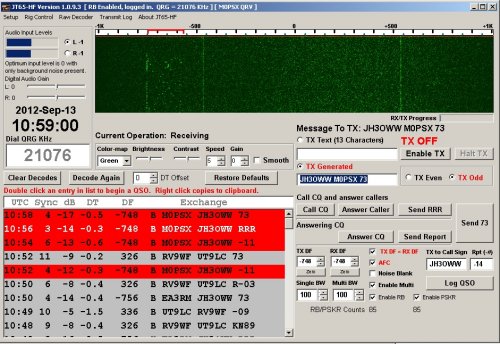
You’ll see from the above screenshot that there is a “waterfall” (as with PSK31) that shows multiple QSOs. It’s a case of tuning in to a JT65 frequency, waiting for one-minute transmit cycle to complete, and looking for a CQ message to reply to.
JT65 handles very weak signals, just like WSPR, so will get through where voice and PSK31 won’t. It also works many dB below the noise floor, so although you may not be able to hear any signals – they could be there. You also don’t need a lot of power to make a contact – you can work the world on 10 watts.
You can also use the great online PSK Reporter website to see where your JT65 CQ calls are reaching, making it great for checking your antenna’s performance.
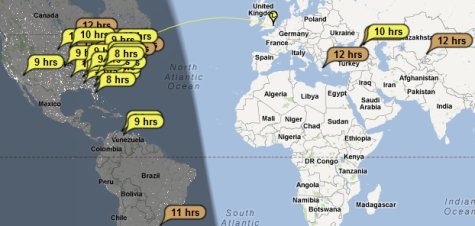
Setting up for JT65
This is one of the more tricky modes to set up for, and this won’t be a full “how to” guide, as there are plenty of those online already. This is just a summary, plus some notes on what I’ve discovered so far.
First off, you need to connect your PC to your HF rig. As with WSPR and PSK31, you’ll need some kind of TNC (Terminal Node Controller) to interface between rig and soundcard.

Then, you’ll need some software:
- WSJT-X – Written by JT65’s creator Joe K1JT, this also supports JT9 and WSPR
- JT65-HF by W6CQZ – The main application for JT65 (Also available here: JT65 at Sourceforge)
- JHB9HXQ – A custom build of JT65-HF with extra features to help you make contact with wanted countries (and also includes an NTP clock sync for keeping the clock correct)
- JT65 Alert – A handy application that helps manage your JT65 QSOs
The software is rather tricky to get set up, and sorting the handshaking between rig and PC was something of a trial-and-error affair. Once it’s working though, using the software is fairly straightforward.
One key thing I learnt along the way is that your computer’s clock has to be spot on. Computer’s onboard clocks are notorious for drifting off, and you need your clock to be accurate to the precise second, or things don’t work. I found the application Dimension 4 really helps here, as it runs in the background and keeps your clock in-sync by resetting the time to one of the online atomic clock servers every 20 minutes. Very helpful.
That’s the basics. If there’s any interest, I’m happy to expand this article, but hopefully this tells you what JT65 is all about, and gives you enough to get started.
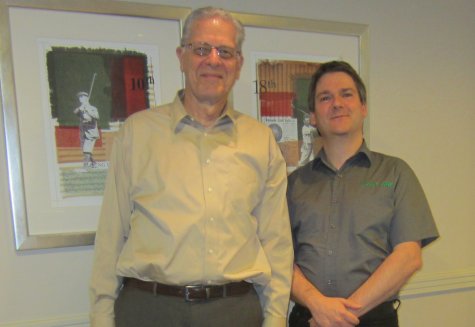
JT65 Troubleshooting
A few bits of information to help with JT65 troubleshooting
Seeing a waterfall, but nothing being decoded?
- Make sure the PC’s clock is accurate. JT65 relies on the computer’s clock being very accurate. If it’s off by a second or more, it won’t decode the messages. We recommend the free Dimension 4 program to keep your clock in sync with an accurate Internet time service
- Make sure that the audio level into the software is set correctly. If the level of the audio coming into your sound card is too high, the audio may be clipped – too low, and it won’t be decoded. Check your soundcard input level and the receive volume control on the JT65 program to make sure you get a good clean audio signal coming in.
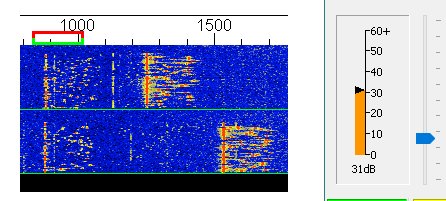
Can’t transmit?
There’s a host of possible reasons for this – here’s a few things to check:
- Do you have a suitable interface (CAT controller and PTT) for controlling the radio from your PC?
- Are you using the correct COM ports for CAT and PTT?
- Is the bit rate on the software and the radio correct?
- Have you configured the software to interface with the radio correctly?
- Have you set the radio to receive external commands?
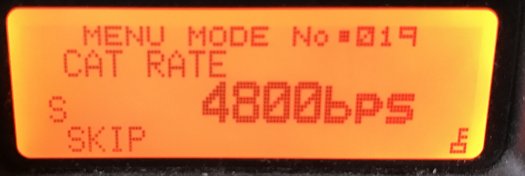
Can’t be heard?
It could be that the quality of the audio you’re sending isn’t good enough. Things to check:
- Is the level from your software package and your computer’s soundcard ok? Too much level and the audio will be distorted. Too little, and it won’t be heard
- Check your ALC (Automatic Level Control) on the radio. If there’s too much audio coming into your rig, the ALC will kick in and start messing the with audio it’s transmitting. Your rig should have a meter setting to check ALC – make sure there’s no ALC when you’re transmitting JT65.
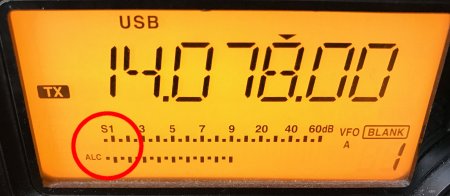
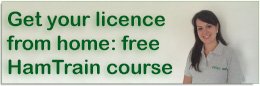

Hello Joe
and nice 2 meet u . I cant get my Hard ware to work ?, try as I might, no go. I am a CW man but owing to a blind prob: I have to give up the key.Please can you tell me of a good hard wear that works ok, so I can get on JT65. Thanks.
G4ILR Chris
Hi Chris,
I use the Digimaster Pro Plus, available from the following link: http://www.g4zlp.co.uk/
This handles data, CAT control and can act as a CW interface.
Other solutions are available, and others may wish to make suggestions too, but the DigiMaster Pro (made by G4ZLP) hasn’t let me down and he can supply the correct leads for your rig.
Hope that helps,
Pete M0PSX
DE WN7FVN
I am able to setup and tx but can’t see it in report log ?
Rig control failure.
Rig control failure.
Two months I have been trying to get wsjt-x going.
Rig control failure.
Nothing showing up as being decoded.
Nice waterfall though.
Have no one to help me.
Going to dropkick new radio, new interface and 8 month old laptop out back door as soon as all paid for.
Frustrated to point of tears!
Hi Linda,
If you’re seeing signals, but they can’t be decoded, that’s an indication that your computer clock may not be 100% accurate. Clock must be accurate to decode.
Rig control failure indicates that the software can’t talk to the radio – could be a COM port issue, baud rate mismatch, software not set with the correct communications settings, a problem with the PC serial port settings, or the radio not being set for CAT control. If you let us know what hardware you have and what you’ve tried, we may be able to help. Best to ask in our Help & Advice forum here: https://www.essexham.co.uk/help-advice
I’ve added some basic troubleshooting to our page, i case this helps.
I am bi sexual. I have hard to time getting non bi sexual hams to date me in jt65. What am I doing wrong.
JT65 is a nice mode but too bad some on 30m band think they need 30+w to make a contact.
Your killing the spectrum not to mention USE YOUR HEAD and stop transmitting anywhere you want.
There ARE others using 30m.
Open your eyes and look at your waterfall FIRST !
Using any other program besides WSJT is a bad idea.WSJT-X prevents dumb people from transmitting off course.
Get with it already!
Thank you from across the pond for an excellent web site.
Hello. I can’t seem to achieve my ALC from kicking in. Its only 1 notch but I notice if I lower the Tx volume level too low my SWR disappears. I use a rigexpert tuner and write down my SWR reading. I assume if I make this volume tx too low where my SWR meter no longer shows a reading that this is not the desired result. I’ve also played with the volume control on the computer.
I’m using a Linux machine with IC-705 on 10 watts. My antenna is a magnetic loop HF.
As a follow-up to my email of a few days ago about what JT65 QSOs would be like, I found this JT65 description written by Joe Taylor who gives examples of QSOs suitable for JT65. Indeed, both call signs are never sent in a JT65 message: http://www.arrl.org/files/file/18JT65.pdf
This still sounds too much like a context mode. We need a traffic mode with similar characteristics (very low bit rate and high resilience). Main interesting thing about ham radio these days is DX from tiny portable equipment in remote areas. JT65 and FT8 come so close to this, but miss the point.