Here is some guidance for tutors looking to run an online RSGB amateur radio exam, including two relevant videos on the subject:
Applying
- Exam Secretaries apply for exams as normal, using the RSGB’s EX201 form, stating “online” as opposed to paper.
- You need to include an email address for each student, plus all of the named invigilators, as these are used to create online accounts
Before the exam
- The RSGB confirms the exam by email to the Exam Secretary as normal.
- Students get an email from TestReach (the company who provide the online exam platform) with Testreach account details. If they are using their own hardware for the exam, they can download the TestReach app, and run through a brief tutorial on how to use it.
- Invigilators get an email from TestReach with Testreach account details.
- RSGB posts out a pack to the Exam Secretary, which is passed to the 1st Named Invigilator. This contains the candidate’s 4-page exam booklets, Exam Conduct booklet, Register, Assessment form and checklist

Exam Day
Candidates can use their own laptop, or the club can provide hardware (see FAQ section below for the spec).
The invigilator needs a laptop too, with Internet access and the Chrome browser installed
There needs to be a stable Internet connection for each candidate. If there is no wi-fi available, consider a 4G Dongle / Internet hotspot
Candidates
The TestReach app needs to be installed on all candidate’s machines. If they are using their own machine, they will hopefully have already have downloaded this and completed the tutorial.
When the TestReach app is started, the candidate logs in with their username and password. The app is full-screen, and prevents candidates from tasking away, so they can’t pop onto Google to look up the answers. They get to a landing page with exam details on, and are ready to start when instructed
Invigilators
The invigilator(s) log on to the TestReach Invigilator website with their email address and the supplied password. No special app is needed, but the Chrome Browser is mandatory.
Under “Manage Tests”, the details of the paper are displayed. You can see the candidate list and mark them as “checked in”. There is also an option to reset the password for any candidate who may have forgotten their password, or can’t get in.
The Exam
After the usual “dos and don’ts” are read out by the invigilator, the invigilator starts off the exam by reading out a PIN to be entered by the candidates – the candidates can then start.
The invigilator is able to see the progress of candidates – the question they’re on, and when they’ve completed the exam
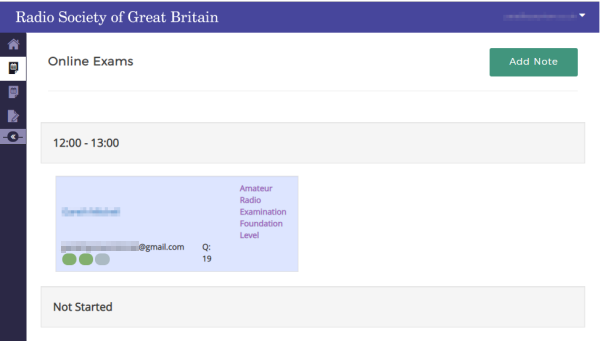
When candidates have completed the exam, this is reflected on the invigilator screen, and the candidate gets to see their provisional mark, and a summary of the questions they got right or wrong.
That’s about it. No indicative marking to worry about – the exam booklet and practical assessment form go back in the pre-paid envelope, and the RSGB post out the Pass certificates to the candidates as normal.
Online Exam Videos
FAQ
What is the minimum specification required for the TestReach app?
At the time of writing (January 2020), the spec is as follows:
- Operating System: Windows 7 or higher / Mac OS 10.9 or higher
- CPU: Intel Core i3 or equivalent (Recommended)
- RAM: 4GB (Recommended)
- Monitor: Recommended screen size 13″ and resolution of 1024 x 768
- Internet: A good stable connection throughout the exam
Hints & Tips
- It’s a good idea to make sure all computers have completed any Windows Updates or Anti-virus updates ahead of the exam – automatic background updates can eat available broadband bandwidth, slow down machines or worst-case, force an unexpected reboot.
Any questions? Please ask below…

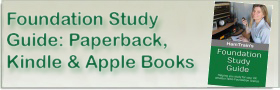

Well done the candidate and well done Essex Ham! What a terrific video. Credit to the hobby!
Kevin M0XYM